External Captive Portal with TPLink OMADA
If you are using controller version 5.15.x or greater, please click here.
In order for the External Captive Portal feature to correctly work on the OC200, we have found that you will need to be running minimum controller version 3.2.12.
Controller version 4.1.15 has experienced known issues according to TPLink community forum post.
External Captive Portal
To redirect guests to your Fydelia splash page follow these steps:
Create a new External Captive Portal entry
Create a new portal entry as follows, using your full Fydelia.com splash page URL:
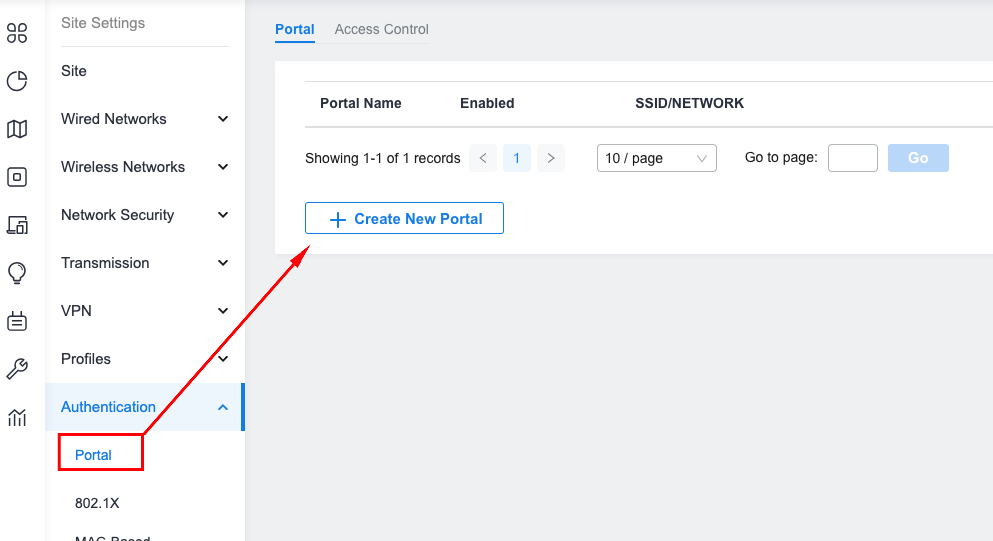
Enter the splash URL under the Custom Portal Server area:
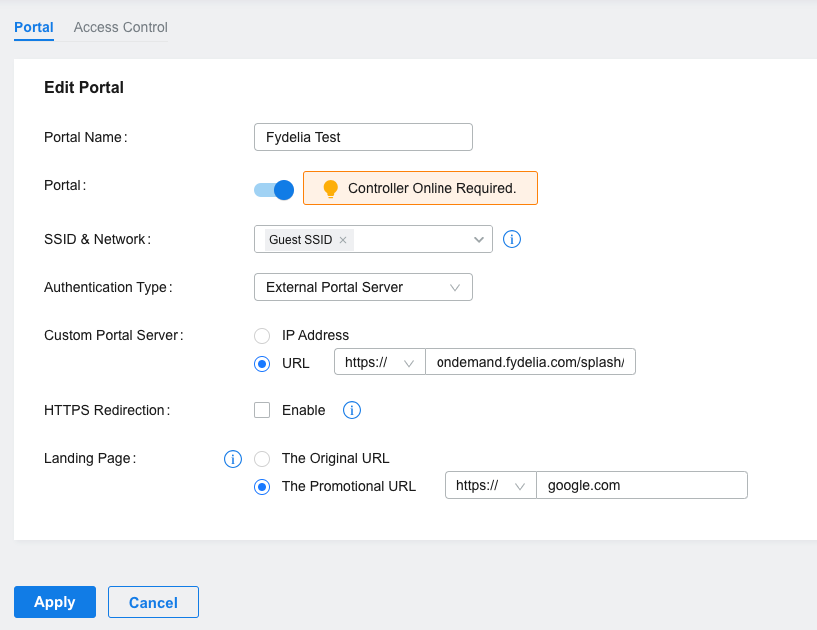
Access Control
In order for the redirect to function, you must allow the ondemand.fydelia.com domain in the walled garden setting:
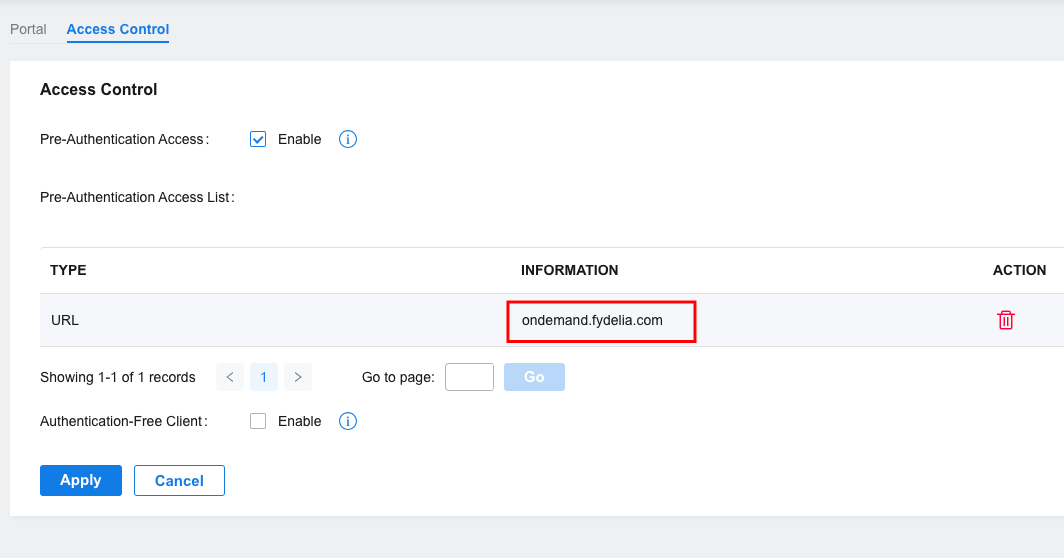
Operator user
You need to create a new Operator user that Fydelia will use for Authentication
- Select your site under the ORGANIZATION dropdown in the top right
- Choose Hotspot Manager
- Make sure “Global” is selected, and not an individual site
- Add a new user with Operator role privilege.
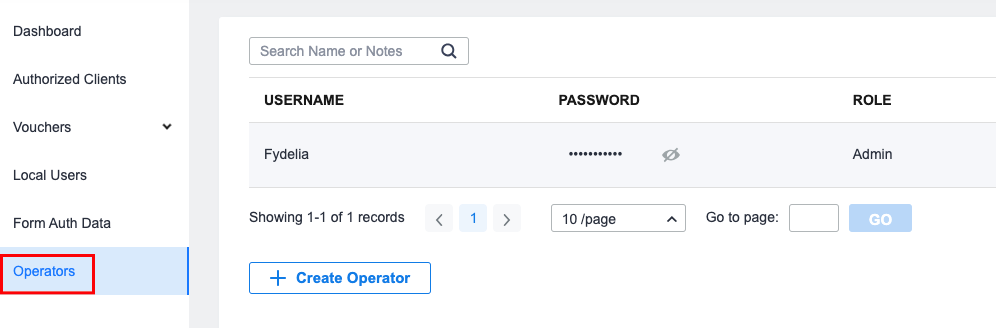
- Assign the user to the appropriate site
Fydelia settings
If you are using Omada Cloud, just use the dedicated TPLink Omada Cloud form available in the splash page editor.
If however you are using an on-site hardware device, you will need to enter a new Password Locker entry using the following entry details:
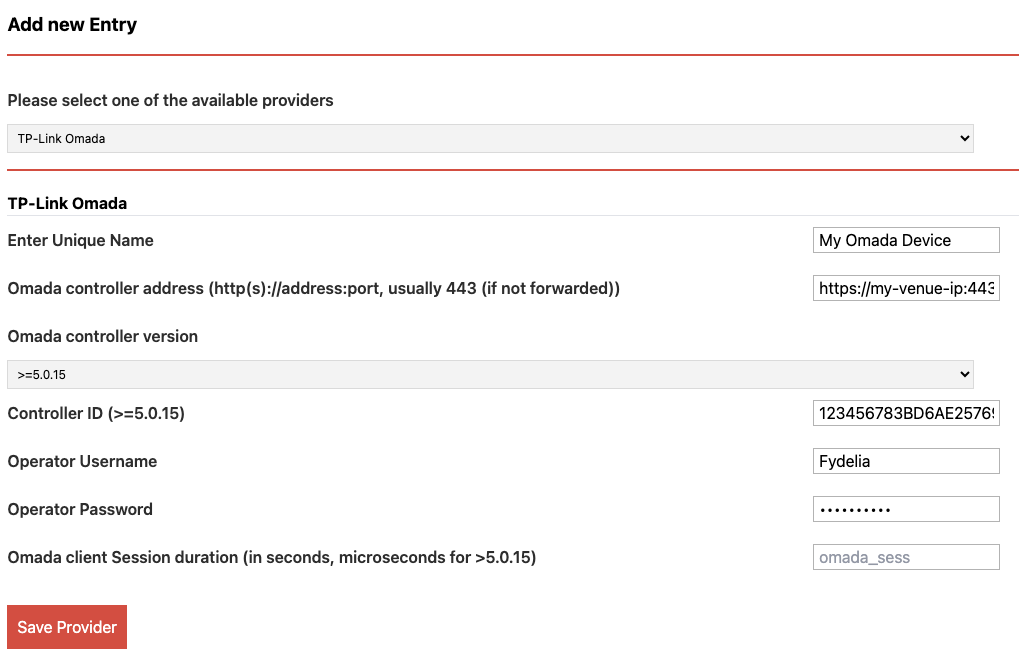
The Controller ID is taken from your controller URL attribute called: omadacId
Can’t find OmadacID?
Open the Hotspot area and copy/paste the Id from the URL (e.g. 69d4c9d6fb3c4f4048a7880fod7fa11cAuth not working?
- Check operator username/password
Typically its because there is no operator username/password in the splash page, or it doesn’t match the Operator created on the controller.- Alternate URL endpoint
It could be that your AP is controlled in the cloud, in which case try different Omada Controller domains such as:https://euw1-api-omada-controller.tplinkcloud.com
For a full list of valid domains check the official Omada document here:
You’re all set!
You can now run your guest network using Fydelia’s powerful features.