External Captive Portal with TPLink OMADA 5.15.x
External Captive Portal
If you are using a previous version, please click here for the setup guide.
To redirect guests to your Fydelia splash page follow these steps:
Create a new External Captive Portal entry
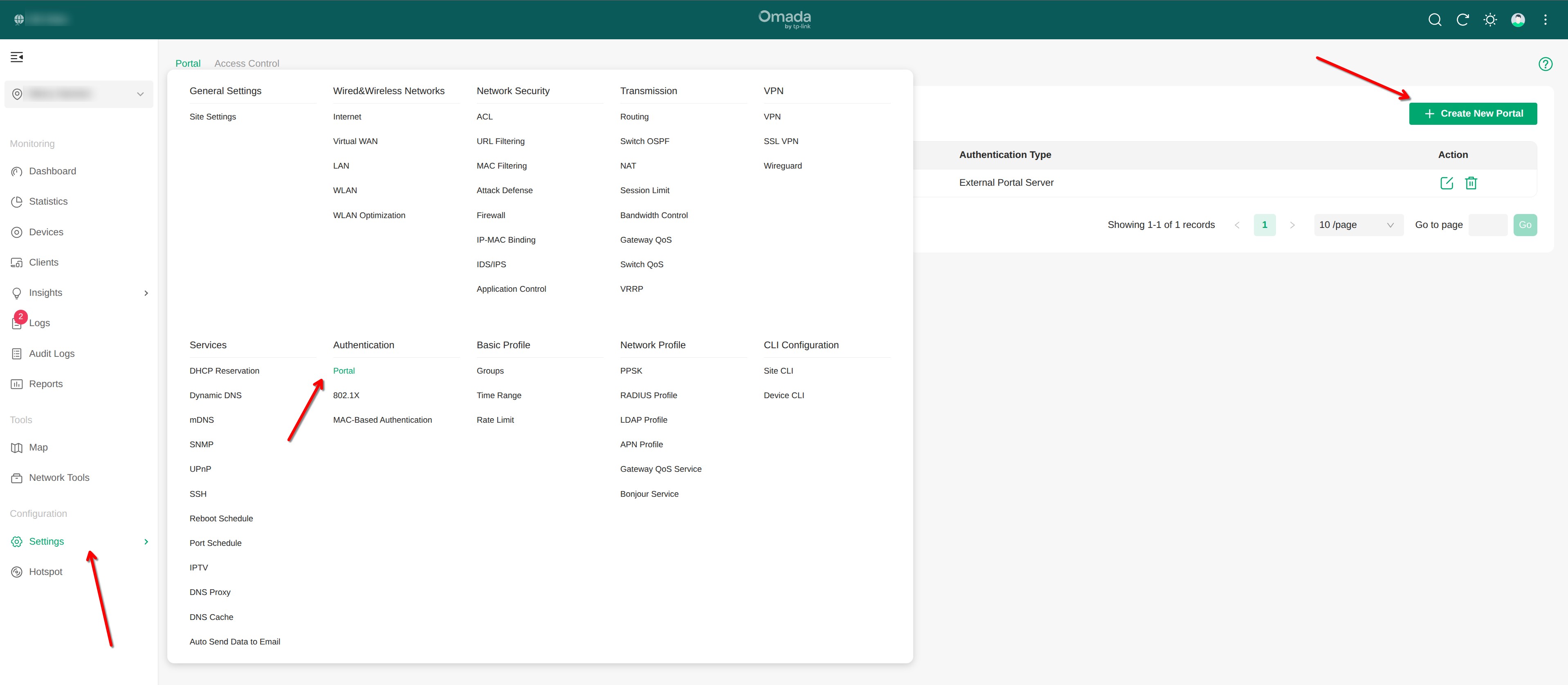
Create a new portal entry as follows, using your full Fydelia.com splash page URL:
Enter the splash URL under the Custom Portal Server area:
Access Control
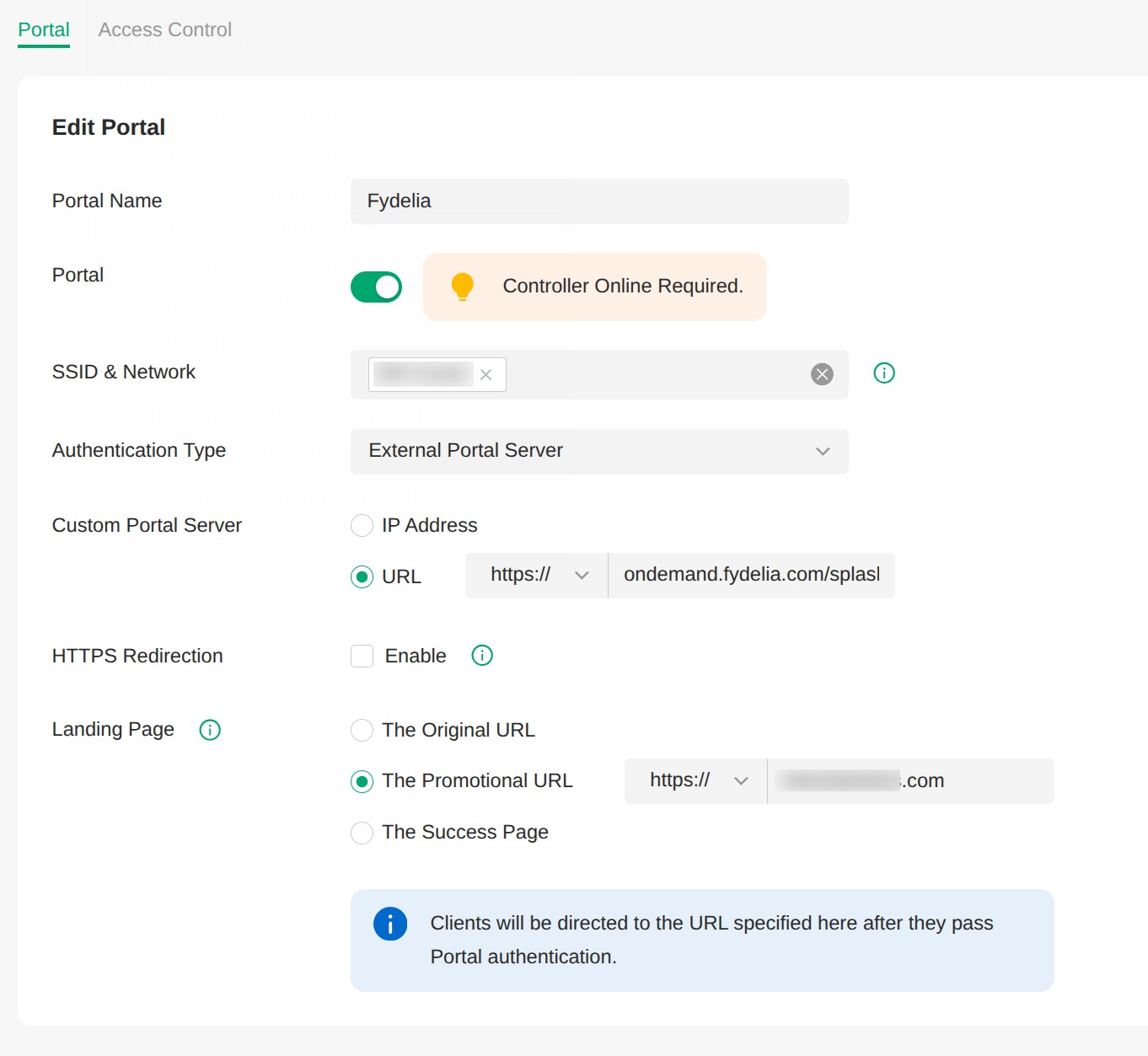
In order for the redirect to function, you must allow the ondemand.fydelia.com domain in the walled garden setting:
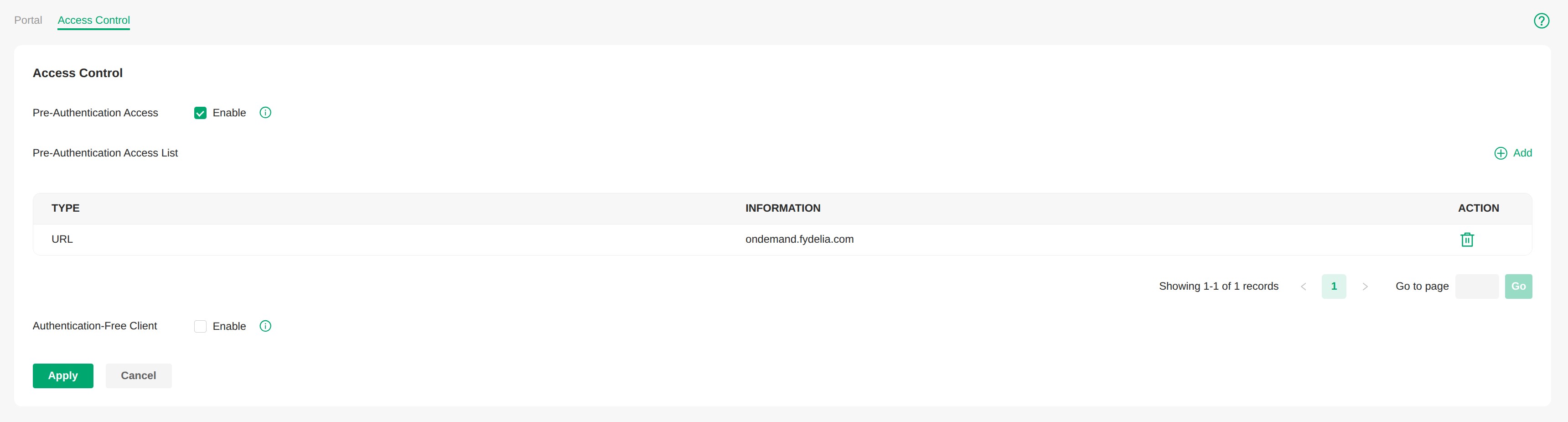
Operator user
You need to create a new Operator user that Fydelia will use for Authentication
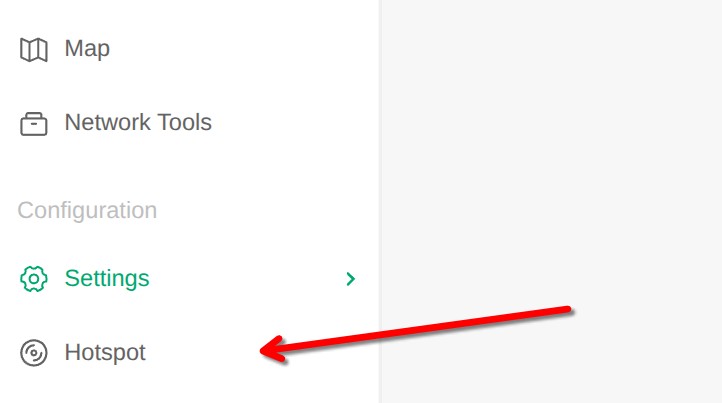
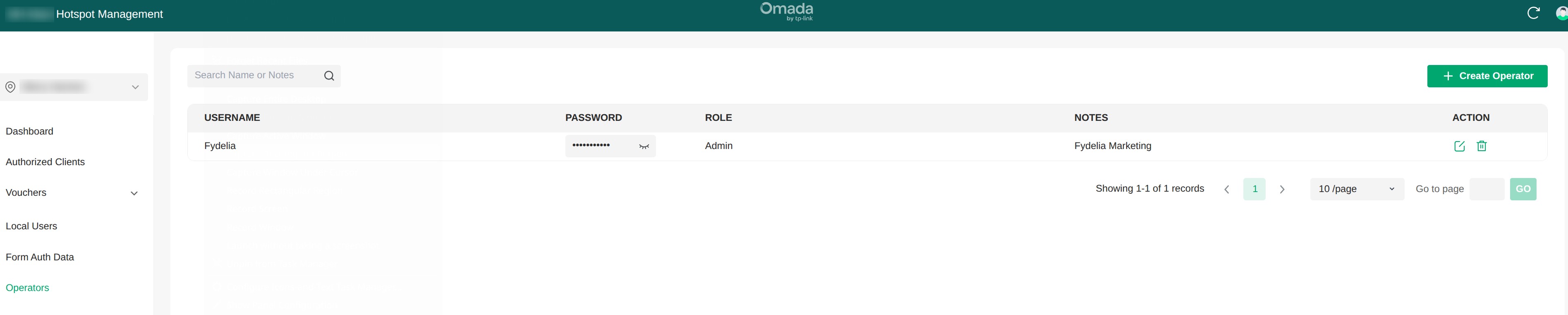
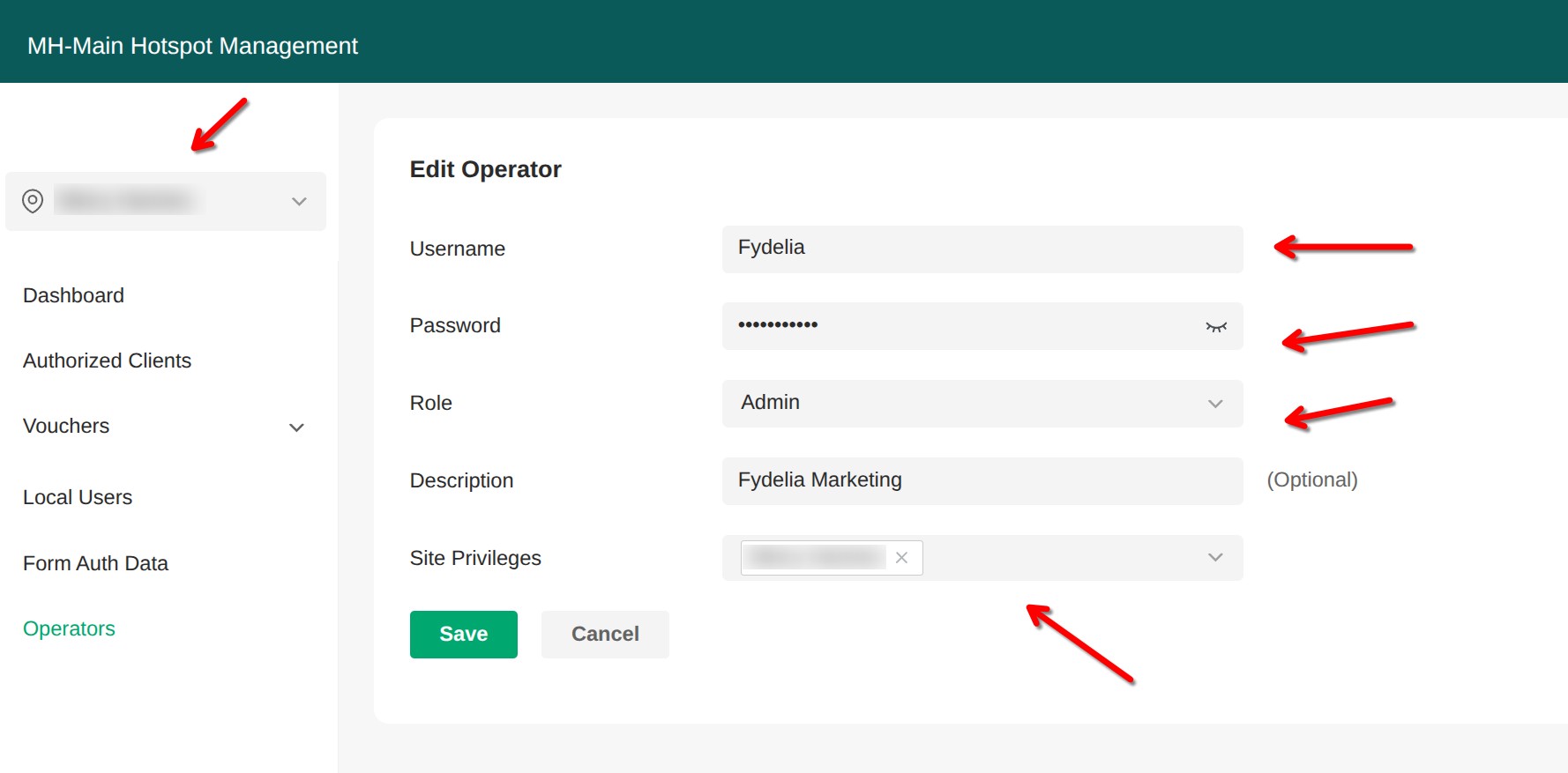
- Click Hotspot from the main menu, Hotspot manager will open in new tab/window
- Select your site under the Site dropdown in the top left
- Make sure your site is selected under site privileges
- Add a new user with Admin role privilege.
- Assign the user to the appropriate site
Fydelia settings
If you are using Omada Cloud, just use the dedicated TPLink Omada Cloud form available in the splash page editor.
If however you are using an on-site hardware device, you will need to enter a new Password Locker entry using the following entry details:
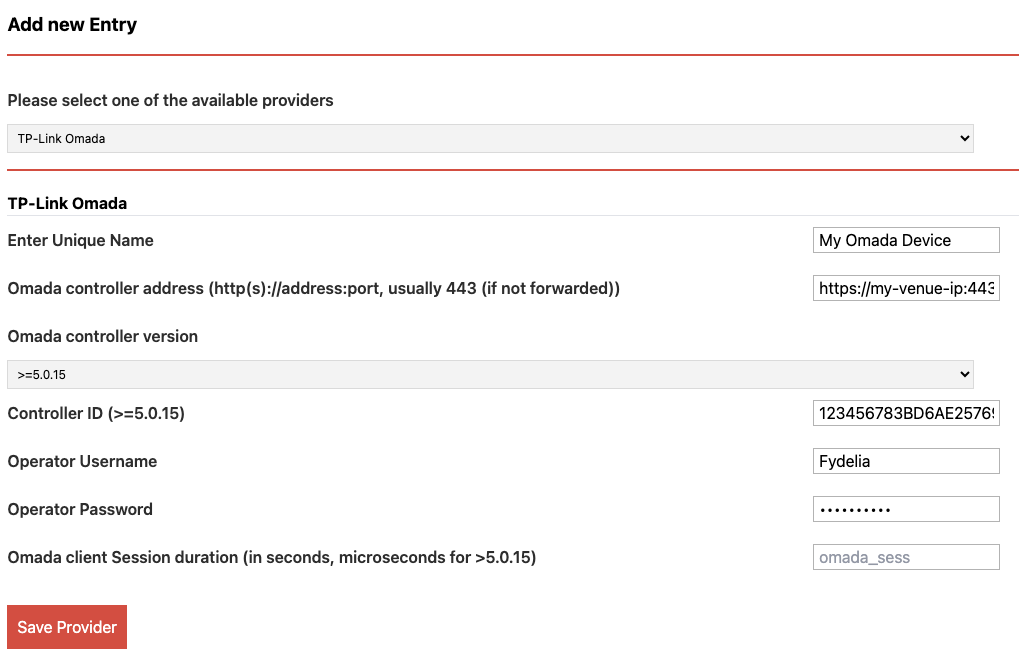
The Controller ID is taken from your controller URL attribute called: omadacId when you log in to the controller through the Omada cloud.
https://euw1-omada-cloud.tplinkcloud.com/omada/5.7.6/index.html?token=76d7ada94bcf4c29aaddc7477771ec&deviceId=15F3E680ED25BB9C85FA5AC01AAF2914A6BCD92A&omadacId=f0d605774f4518700dfa8b8499f80ee3#siteSettings
Can’t find OmadacID?
Open the Hotspot area and copy/paste the Id from the URL (e.g. from above: f0d605774f4518700dfa8b8499f80ee3)Auth not working?
- Check operator username/password
Typically its because there is no operator username/password in the splash page, or it doesn’t match the Operator created on the controller.- Alternate URL endpoint
It could be that your AP is controlled in the cloud, in which case try different Omada Controller domains such as:https://euw1-api-omada-controller.tplinkcloud.com
For a full list of valid domains check the official Omada document here:
You’re all set!
You can now run your guest network using Fydelia’s powerful features.